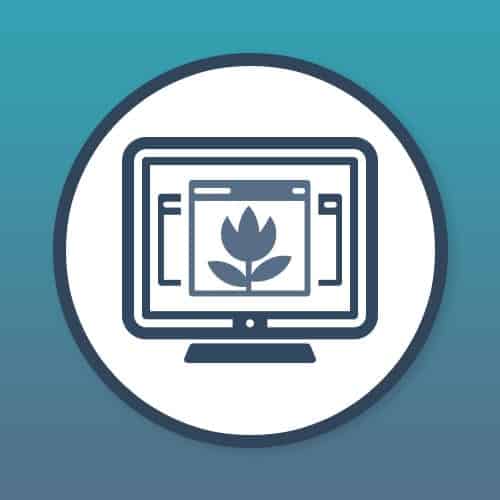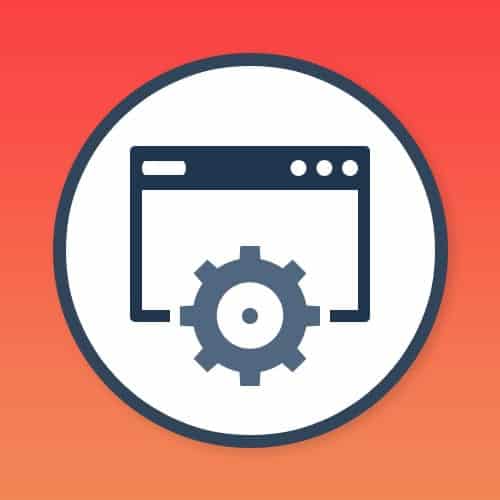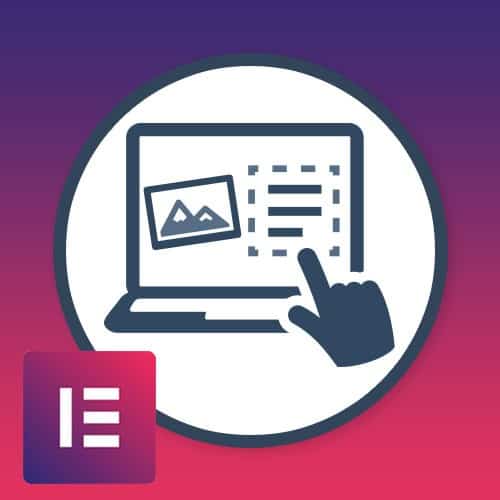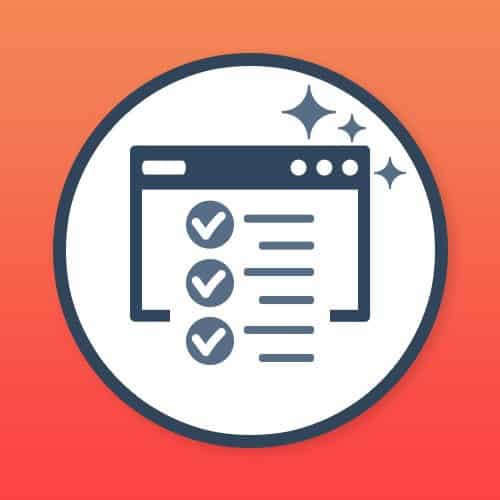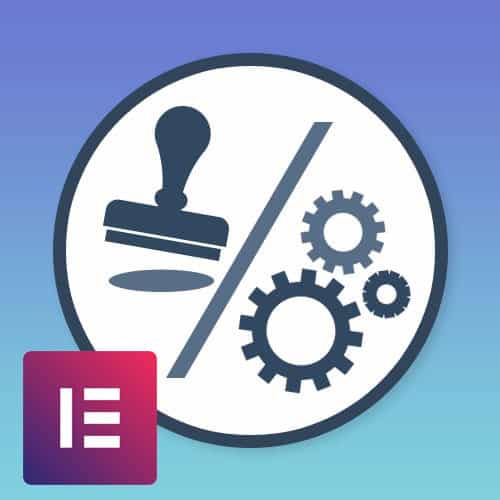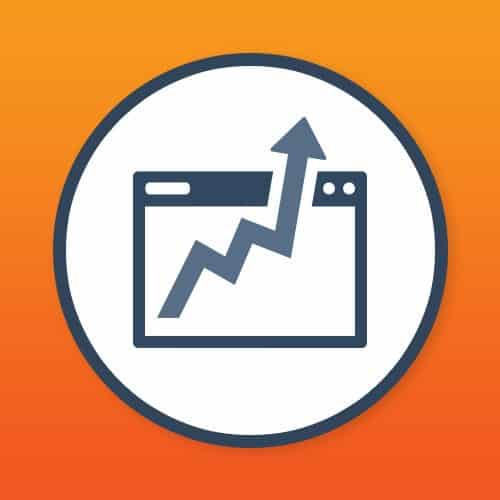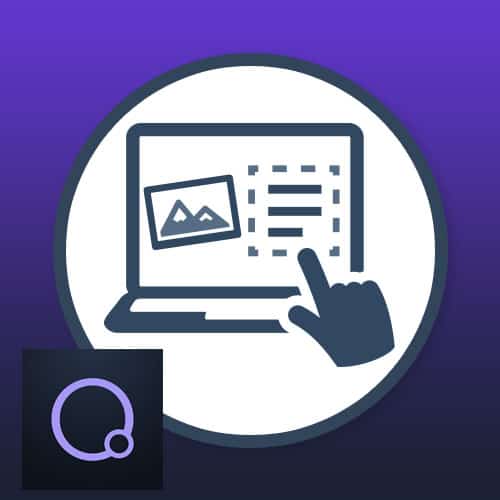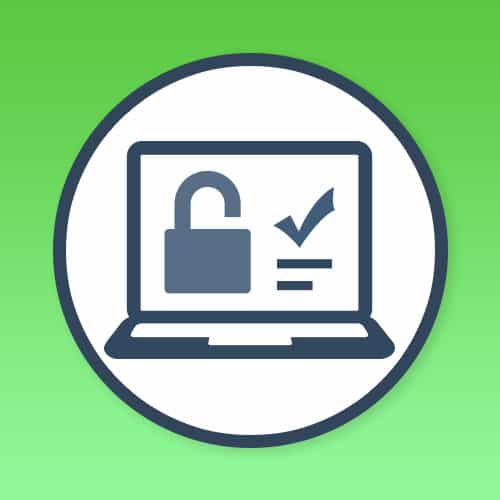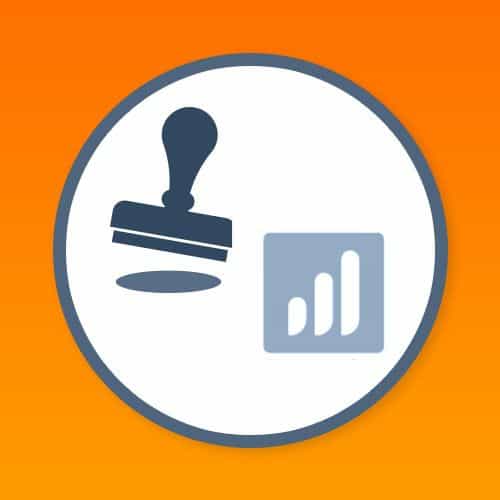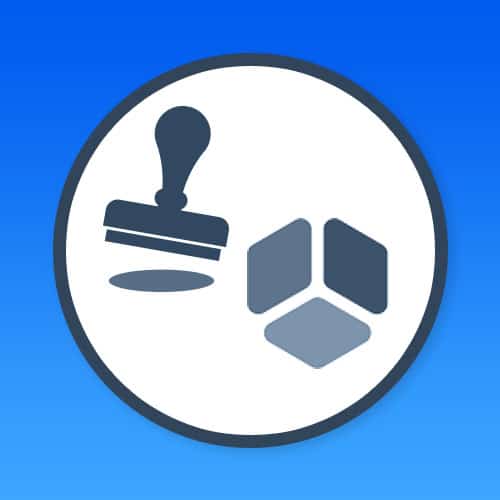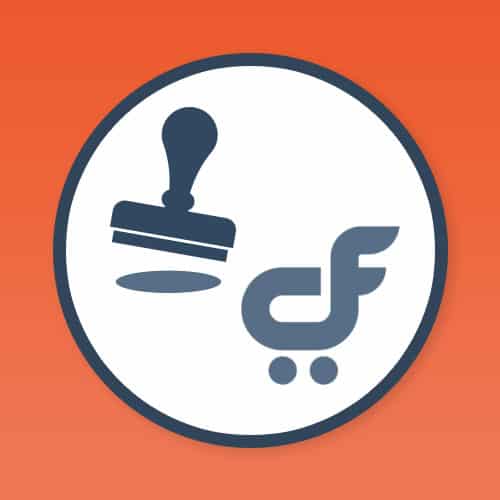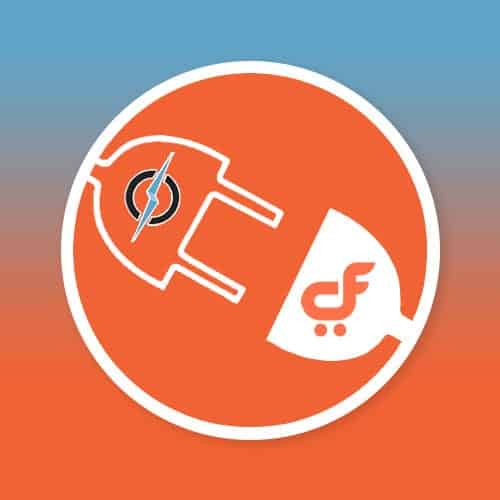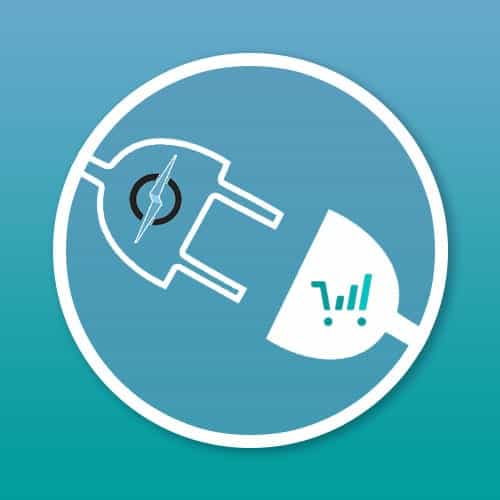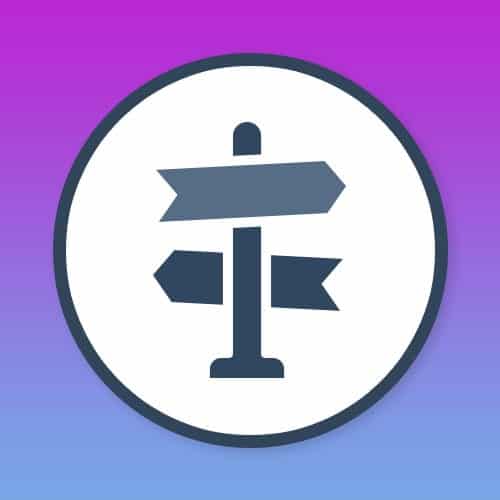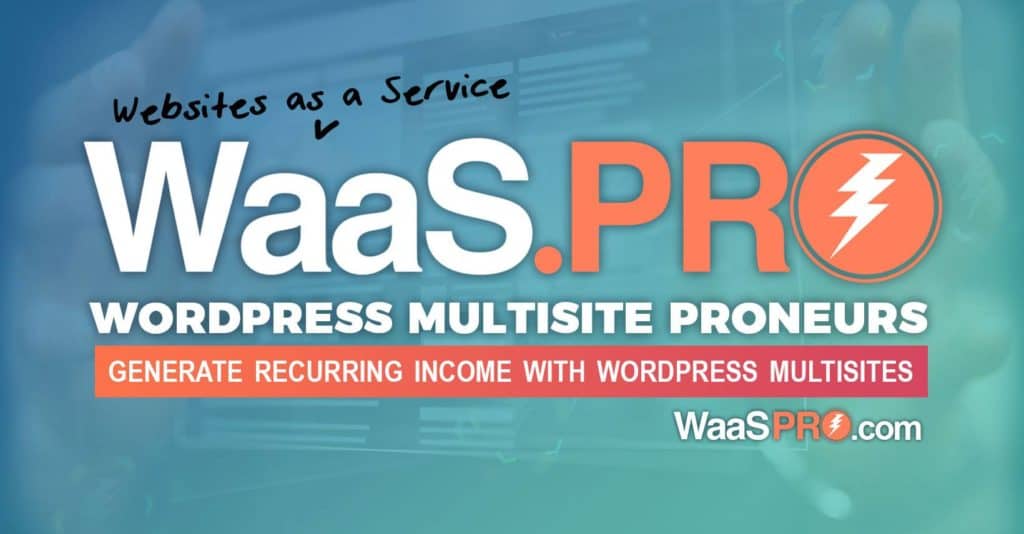No products in the cart.
Live Editor PRO For Beaver Builder
1.INTRODUCTION
Author : Blitz Live Editor PRO For Beaver
Author URI : https://www.waas-pro.com
Tags : Settings Live Editor Pro Beaver, WordPress, Beaver Builder, Beaver
Requires at least : 4.5
Tested up to : 4.9.8
Requires PHP : 5.5
Plugin Description
An Editor Your Customers Will Love. Give your clients a fast and easy way to edit content without needing to touch the Beaver page builder! Build Your Pages with Beaver, Edit Them with Live Editor Pro.
2.ADMIN PANEL
● Installation
● Activate Plugin
● License Activation
2.1.INSTALLATION & ACTIVE PLUGIN
After successful login to Admin
- Upload or extract the documentation folder to your site’s wp-content/plugins/directory. You can also use the Add new option found in the Plugins menu in Admin.
- Enable/Activate the plugin from the Plugins menu in Admin.

- This plugin will work only for the page which is created using beaver builder.
2.2.LICENSE ACTIVATION
1. After plugin activation, a new page of plugin configurations is added under Settings tab. ( see screenshot ) path: Go to Admin -> Settings -> Live Editor PRO for Beaver->Activation
Screenshot:->
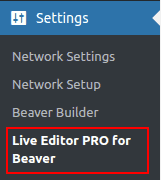
2. To activate license ( Go to Admin -> Settings -> Live Editor PRO for Beaver Activation ) add License key & click Activate button. ( see screenshot )
Screenshot:->
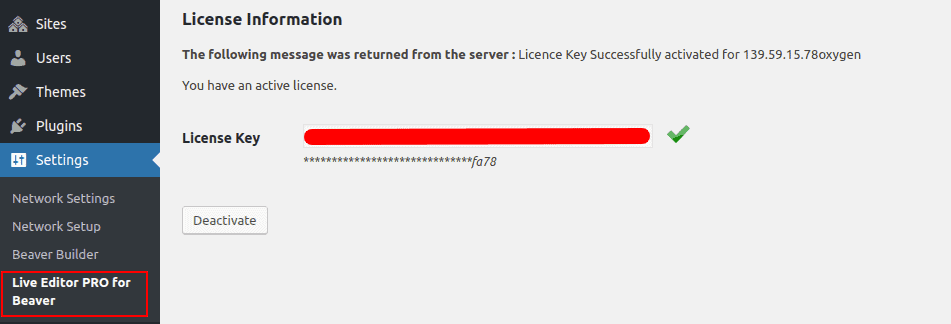
3.FRONT END
1. You can activate live editor by clicking “Live Editor” for any page which is built with Beaver (see screenshot)

2. After clicking “Live Editor” in top dashboard panel it will become active & you will be able to edit all the content in this page Each section of the page can be edited with live editor user will not have to open it in beaver. (see screenshot)

3. User can replace images by clicking on them & also replace links for the buttons by just clicking on them.
-> For Banner Image or any simple image just click on the image & image icon in the fixed widget get activated & also edit link get activated on image, click on any of the link & it will open the upload media to replace existing image or banner. (see screenshot)
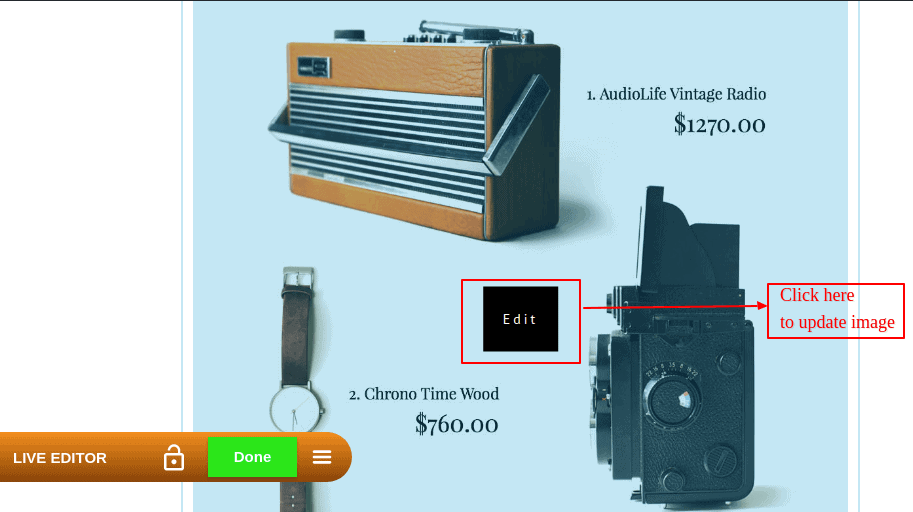
-> For text you can simply click on the text you want to update & it will get active just type here the new content you want to add, you can also do other settings like Bold, Italic, Underline & also add link for this text. (see screenshot)
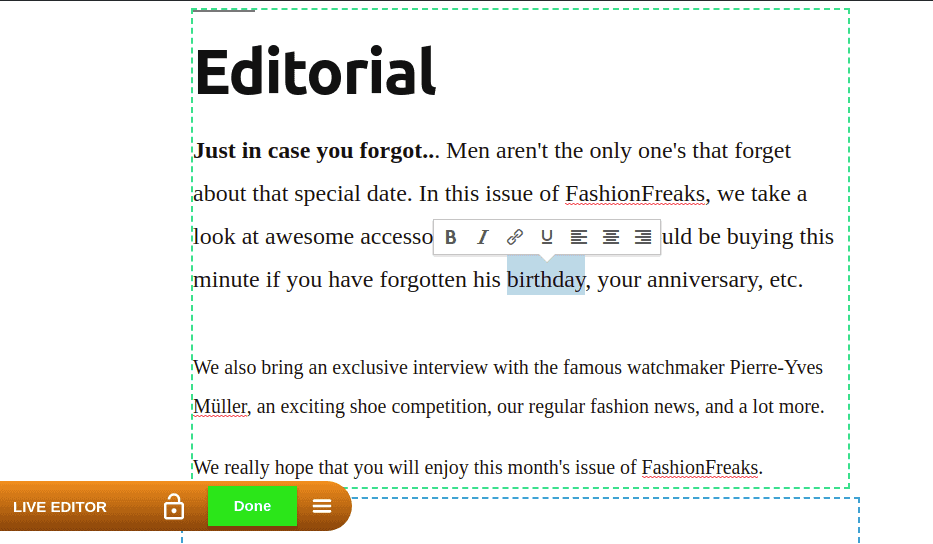
-> User can also update links used on page, in order to update any links on webpage just click on that link through which one link box is opened above fixed widget from where you can enter new link. (see screenshot)
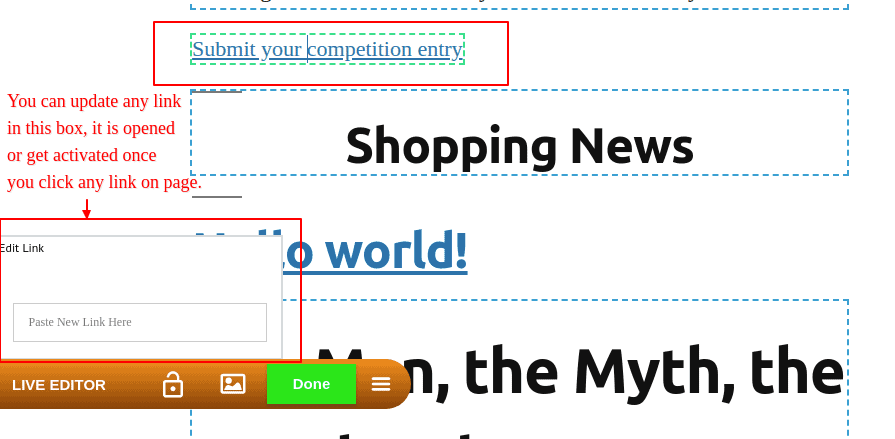
4. After all editing you have to just click “DONE” in the Live Editor Fixed widget coming in front of page. (see screenshot)
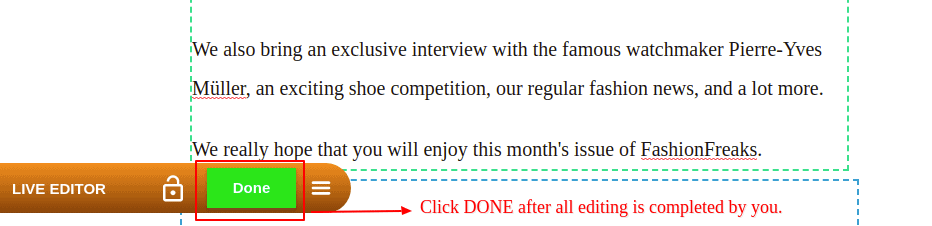
5. After clicking done it will give you three options i.e “Discard”, “Publish” & “Cancel”, which you can select according to your needs. (see screenshot)
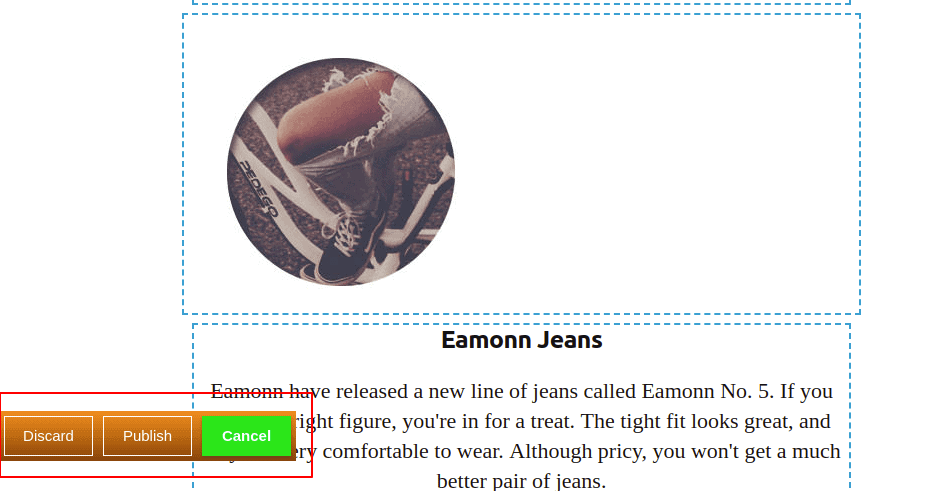
6. It give your clients a fast and easy way to edit content without needing to touch the Beaver page builder, Build Your Pages with Beaver, Edit Them with Live Editor Pro for Beaver.