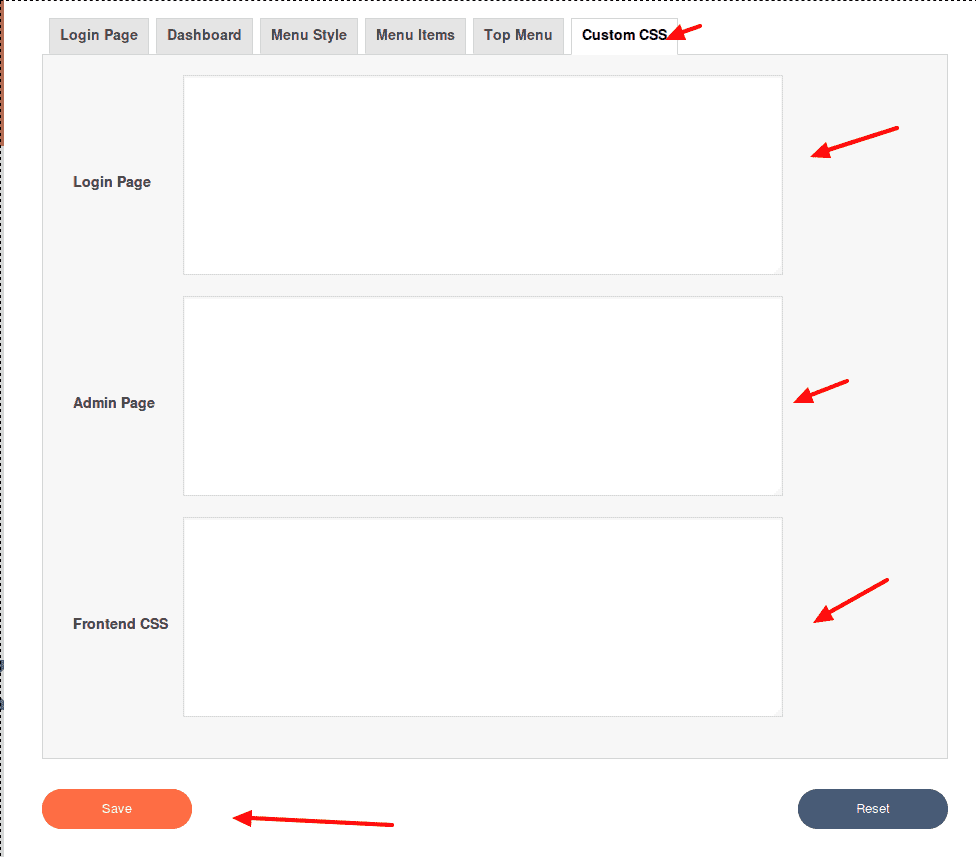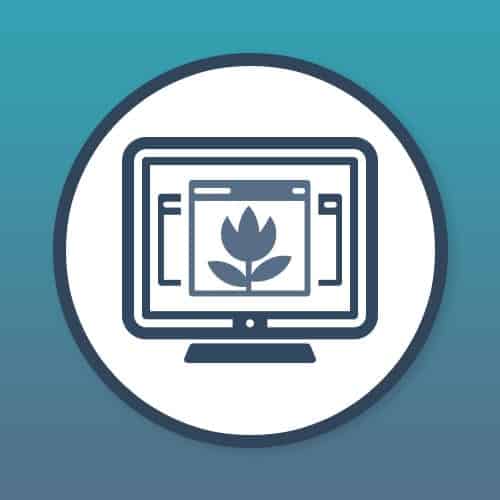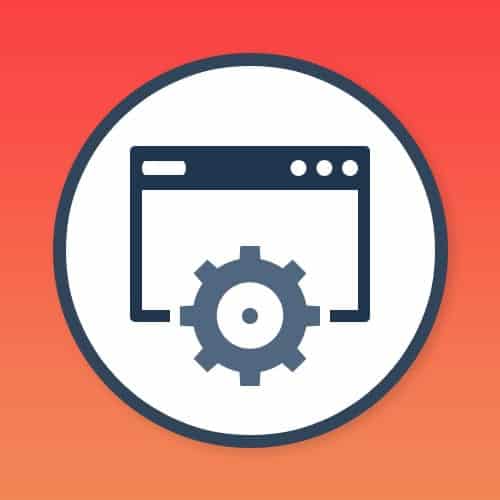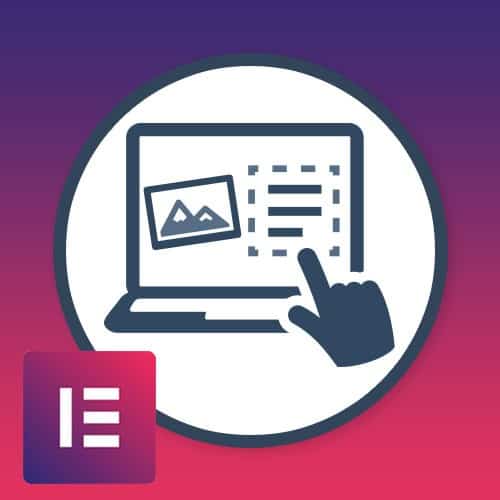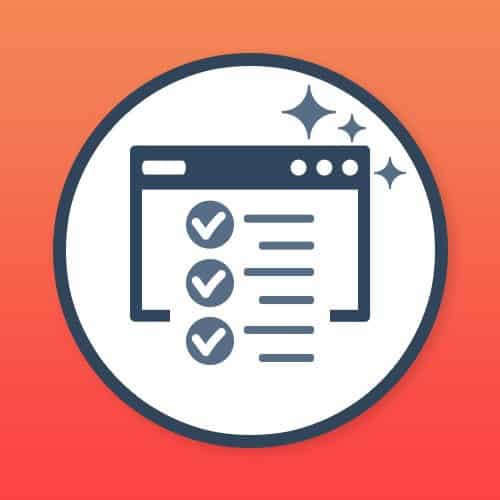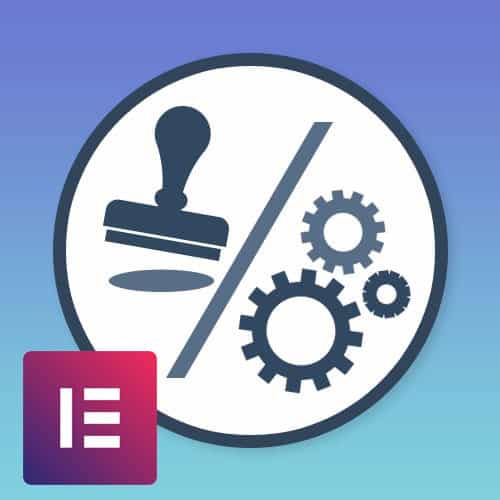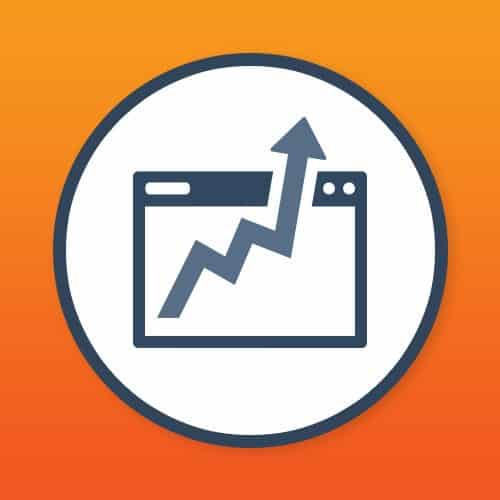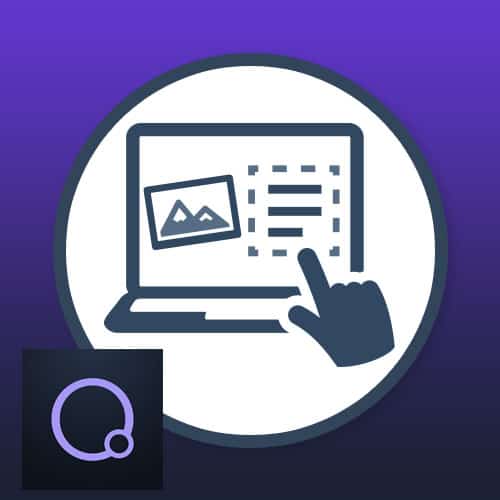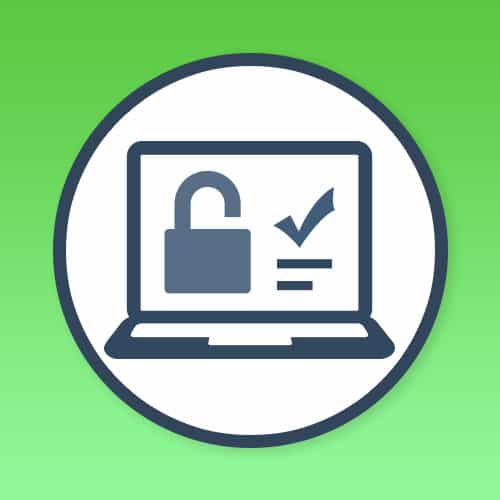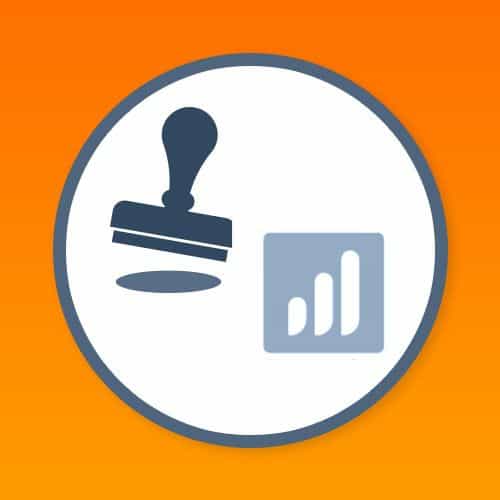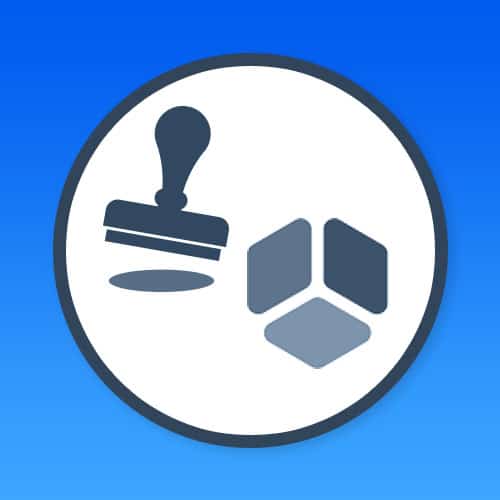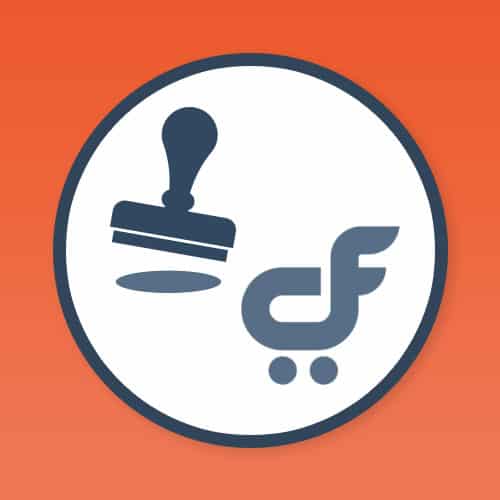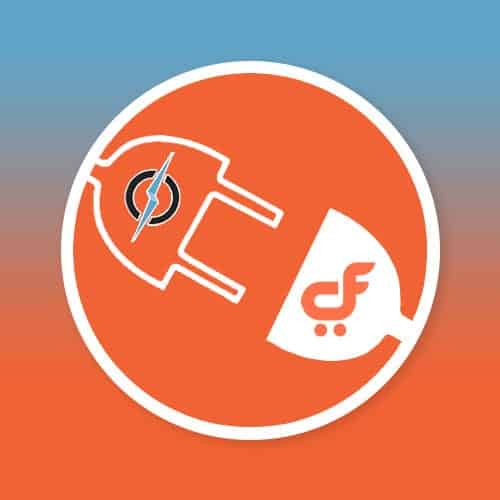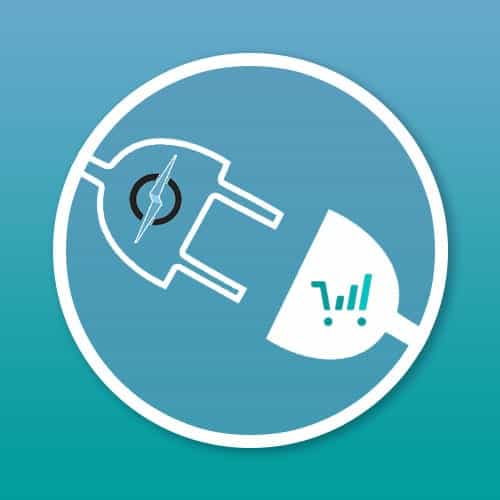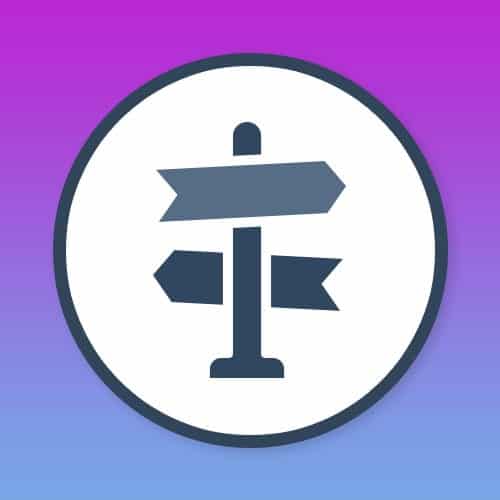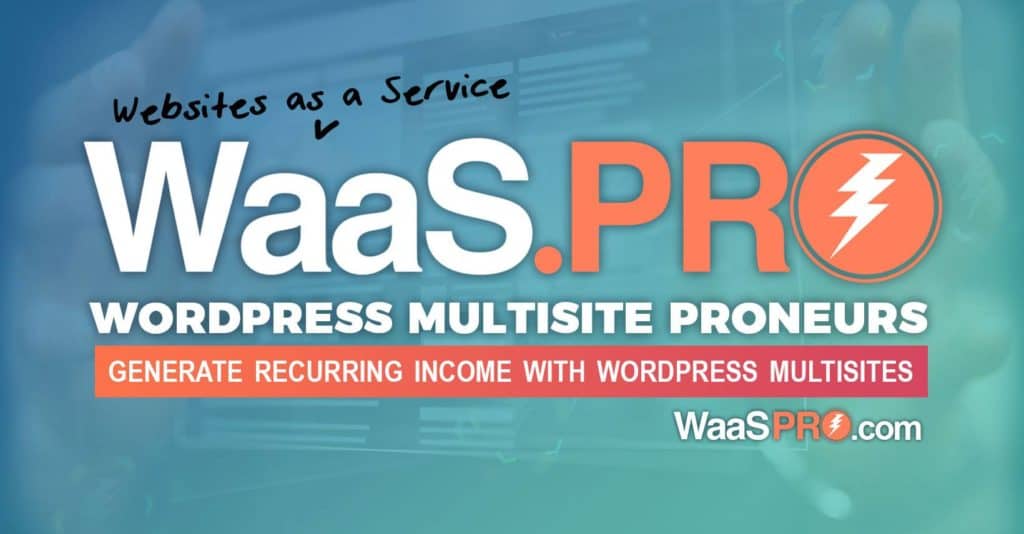No products in the cart.
Admin UI Pro Documentation
1.ADMIN UI PRO INTEGRATION
Plugin Name : Blitz Admin UI Pro
Description :Admin UI PRO brings sexy back to the backend of your WordPress Dashboard and makes the admin simpler and easier for your customers to use.
Version : 1.03
Author : WaaS-Pro.com
Author URI : http://www.WaaS-Pro.com
Network : True
License : GPL2
Integrate your theme to your admin dashboard.
2.ADMIN PANEL
● Installation
● Activate Plugin
● License Activation
● Configuration
2.1.INSTALLATION & ACTIVATE PLUGIN
After successful login to Network Admin
1. Upload or extract the documentation folder to your site’s wp-content/plugins/directory. You can also use the Add new option found in the Plugins menu in Network Admin.
2. Enable/Activate the plugin from the Plugins menu in Network Admin.
2.2.LICENSE ACTIVATION
1. After activation, a new page of plugin configurations is added under Settings tab. ( see screenshot ) path: Go to Settings-> Admin UI Pro
Screenshot:->
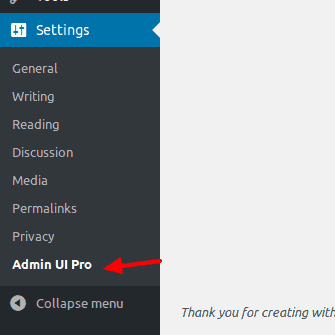
2. To activate license ( path: Go to Settings ->Admin URI pro ) add License key & click Activate or save.
Screenshot:
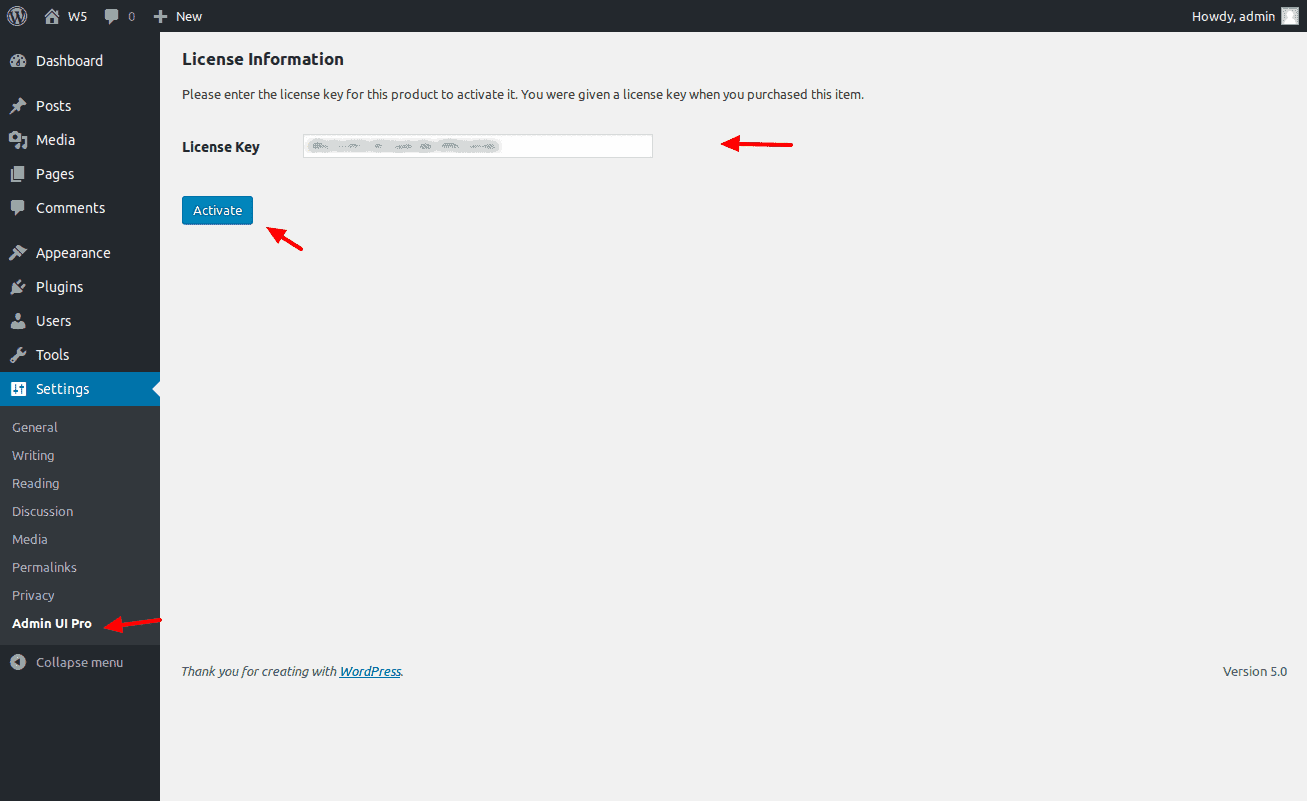
2.3.CONFIGURATION
After Activated the license the WordPress Admin dashboard a custom look while making it simpler and easier.
Screenshot:
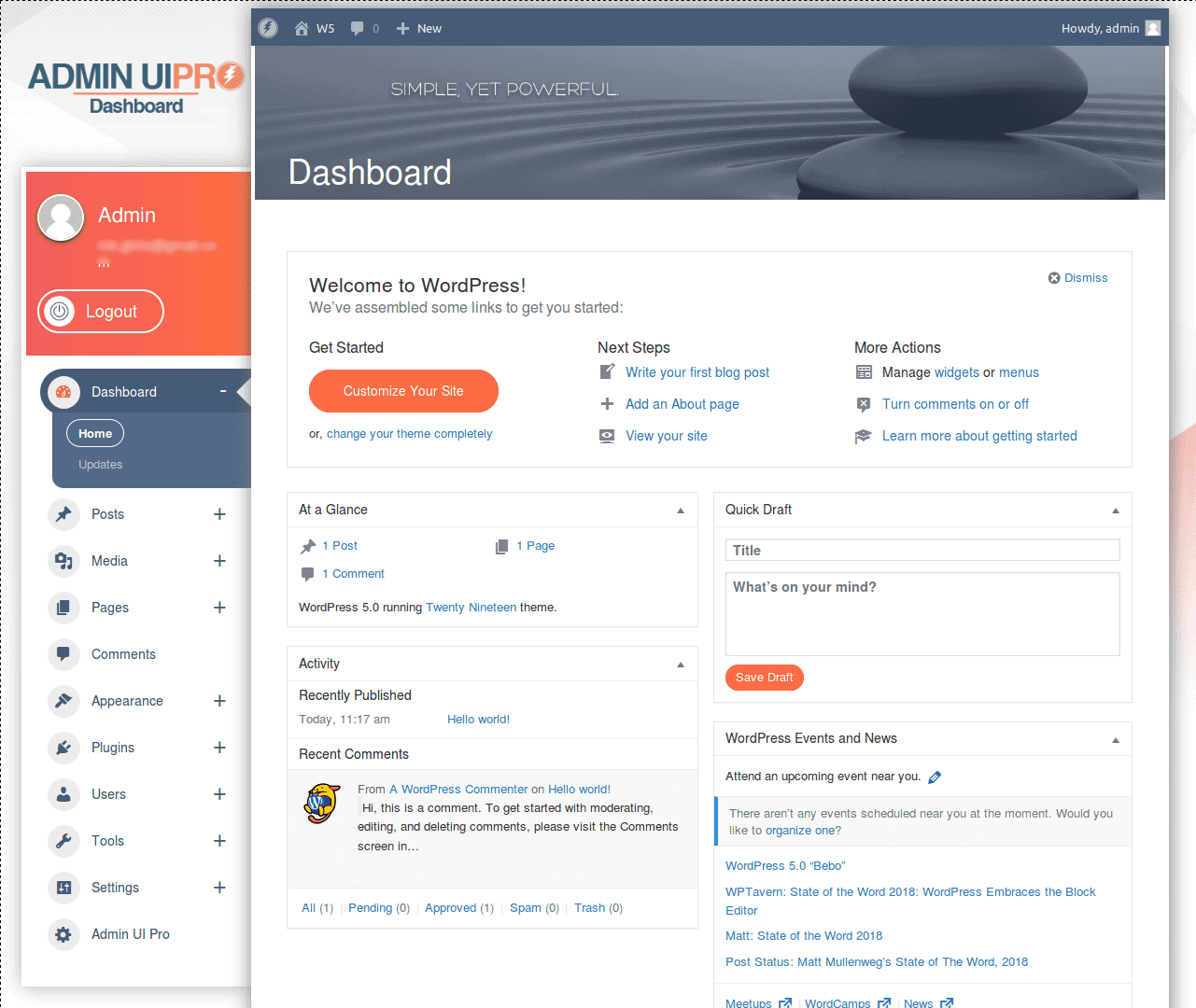
-> After activated the license key the Admin UI Pro tab show in the left sider bar menu.
Screenshot:
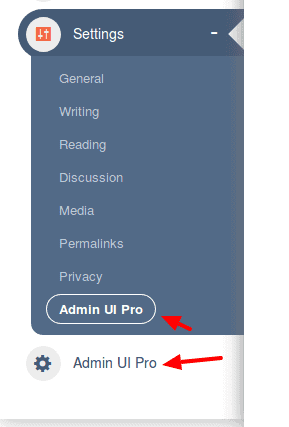
3.ADMIN UI PRO SETTINGS
WP Admin UI allows you to customize, optimize and manage:
- Login screen: add custom logo, add custom background image, custom css…
- Dashboard: add background color or gradient, add a header default image, add custom background image, add custom animated preloader image…
- Admin menu style: add background color or gradient to the menu and menu items…
- Admin menu items: disable menus/sub-menus per user role (OR per WP Ultimo plan), rename menus/sub-menus, sort menus/sub-menus, add custom icons, preview your changes before you make them live…
- Admin bar: disable unwanted items in admin bar, add a custom logo, customize color.
Screenshot :
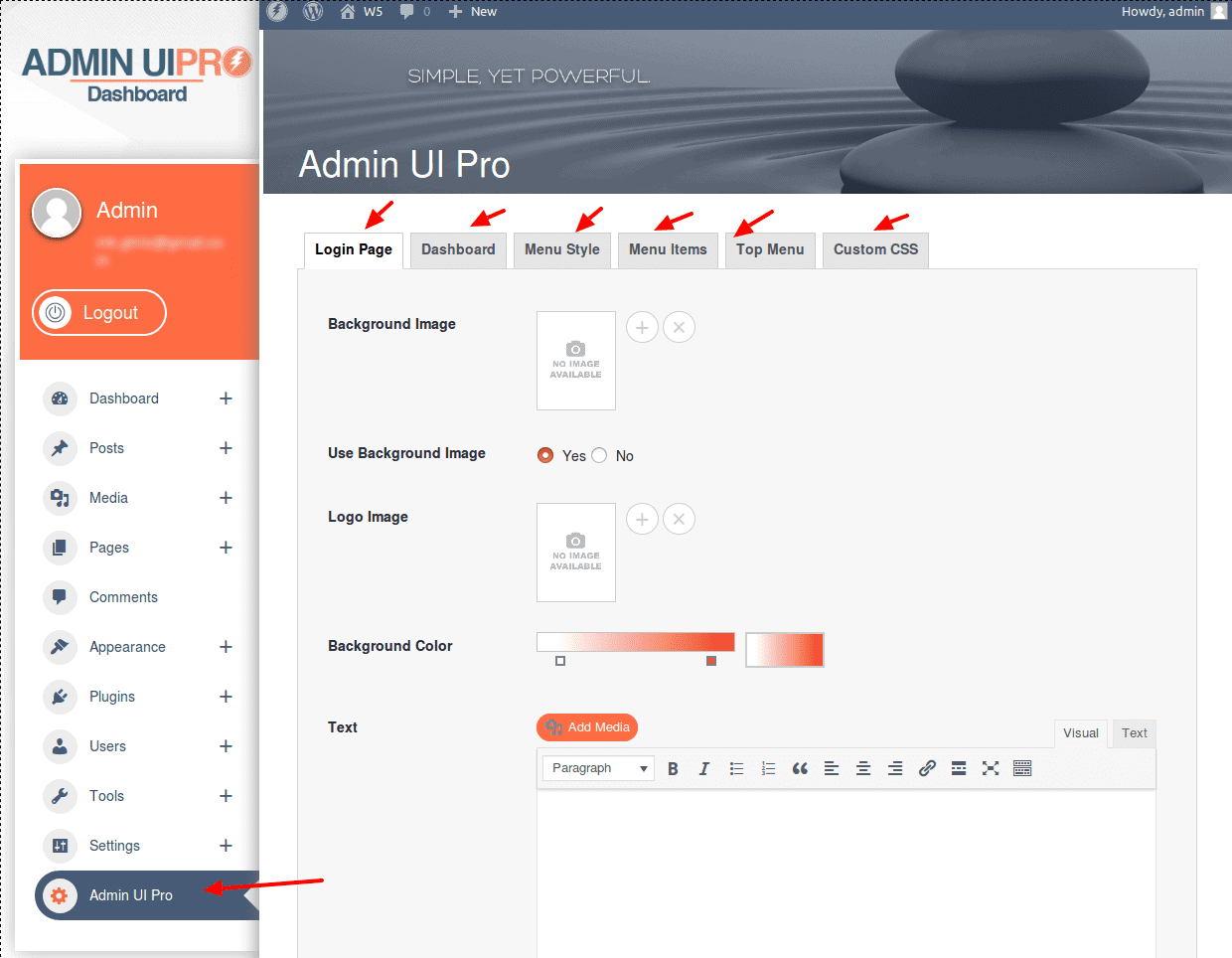
3.1.LOGIN SCREEN
Login Screen: add custom logo, add custom background image, custom css here.
Screenshot:
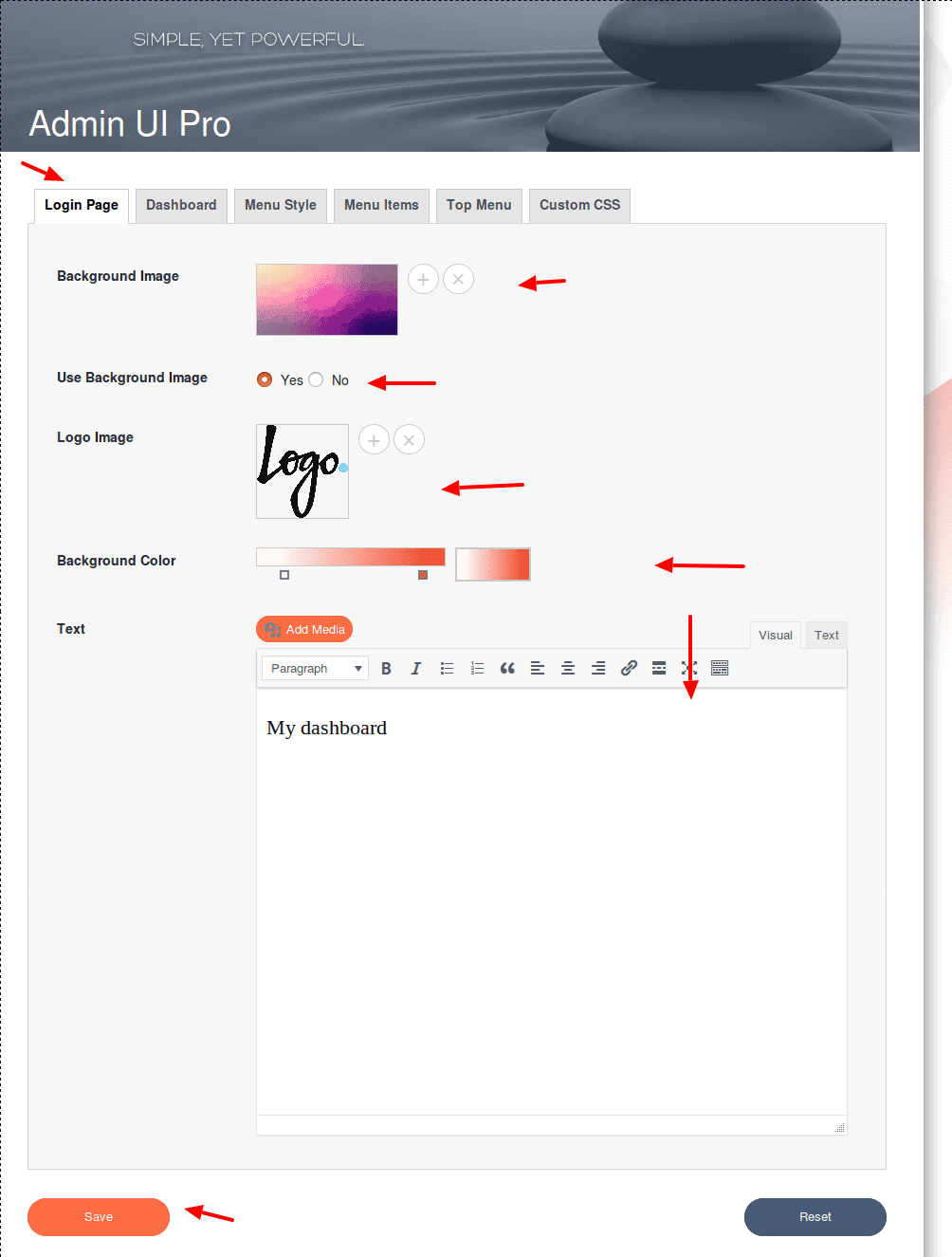
Background Image: This setting is for background image for dashboard login screen.
Use Background Image: There are two options YES/NO. If you display the background image then select yes option otherwise No.
Logo Image: This setting used for upload the logo.
Background Color:This setting is for background color .
Text : Here you can add text .
Screenshot: Dashboard Login Screen
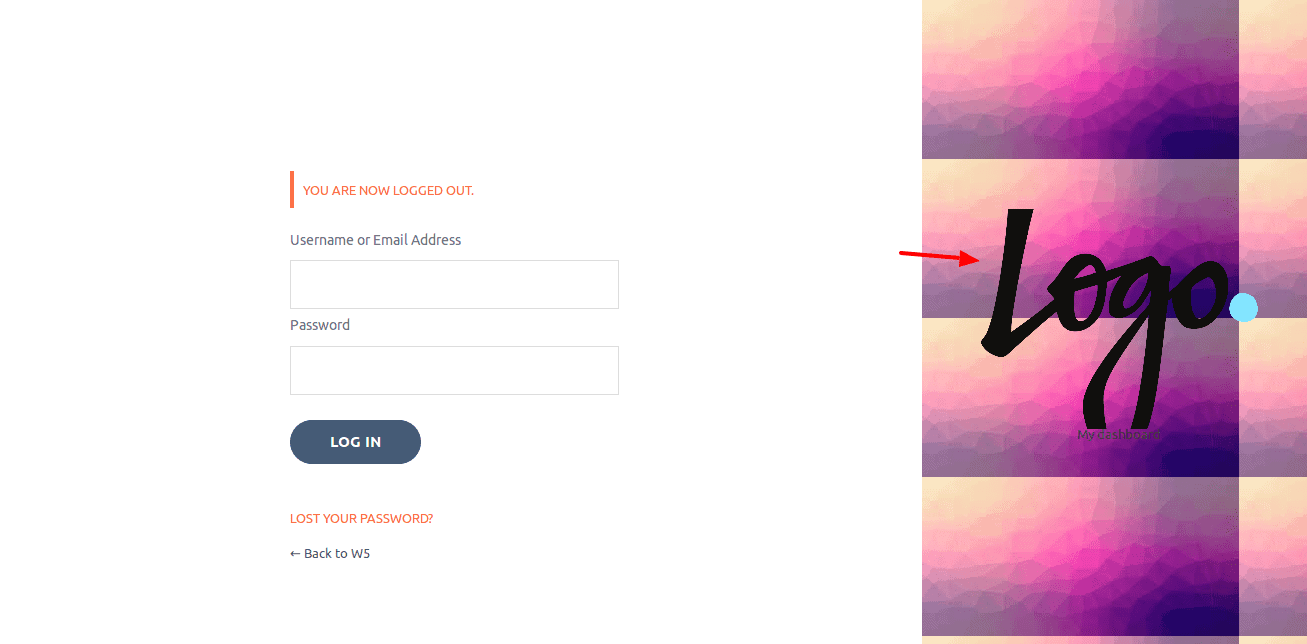
3.2.DASHBOARD
Dashboard: add background color or gradient, add a header default image, add custom background image, add custom animated preloader image etc.
Screenshot:
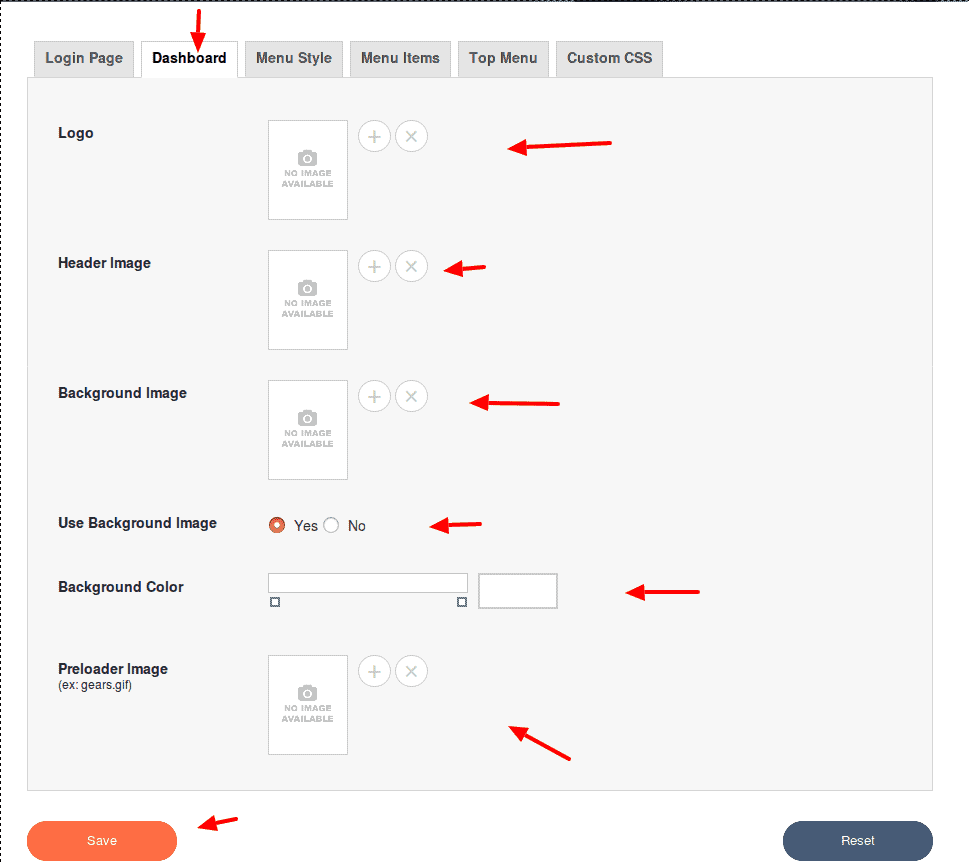
Logo Image: This setting used for upload the dashboard logo.
Header Image: This setting is used for Header Image .
Background Image: This setting is for background image for dashboard login screen.
Use Background Image: There are two options YES/NO. If you display the background image then select yes option otherwise No.
Background Color:This setting is for background color .
Preloader Image: Here upload the preloader image.
Screendhot:
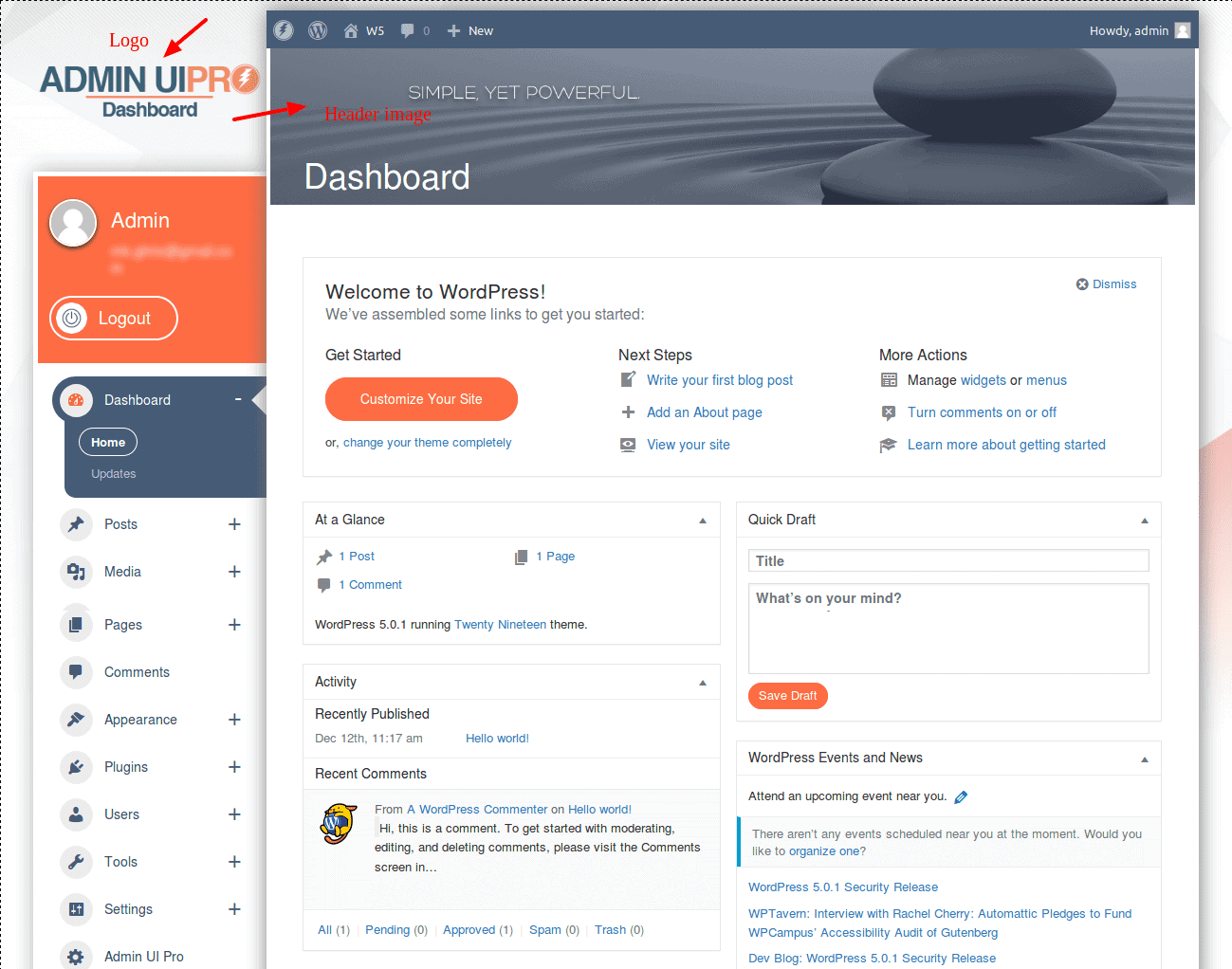
3.3.MENU STYLE
- Menu Style : add background color or gradient to the menu and menu items.
Screenshot:

Menu Background Item : This setting used for add the background color menu items.
Menu Item Hover Color: This setting is used for menu hover color .
Sub Menu Background Color: This setting is used for sub menu background color .
Menu Text Color: This setting is used for menu text color .
Menu Text Hover Color: This setting is used for menu hover text color .
Menu Background Color & User Background Color:This setting is for background color .
Menu User Text Color: This is used for menu user text color.
Screenshot:
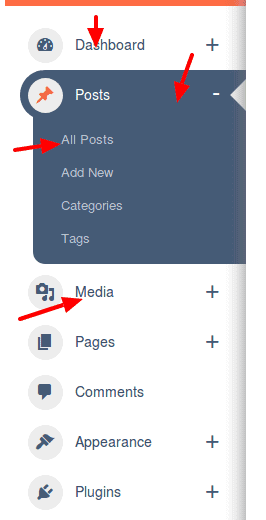
3.4.MENU ITEMS
Menu Items: disable menus/sub-menus per user role (OR per WP Ultimo plan), rename menus/sub-menus, sort menus/sub-menus, add custom icons, preview your changes before you make them live.
Screenshot:
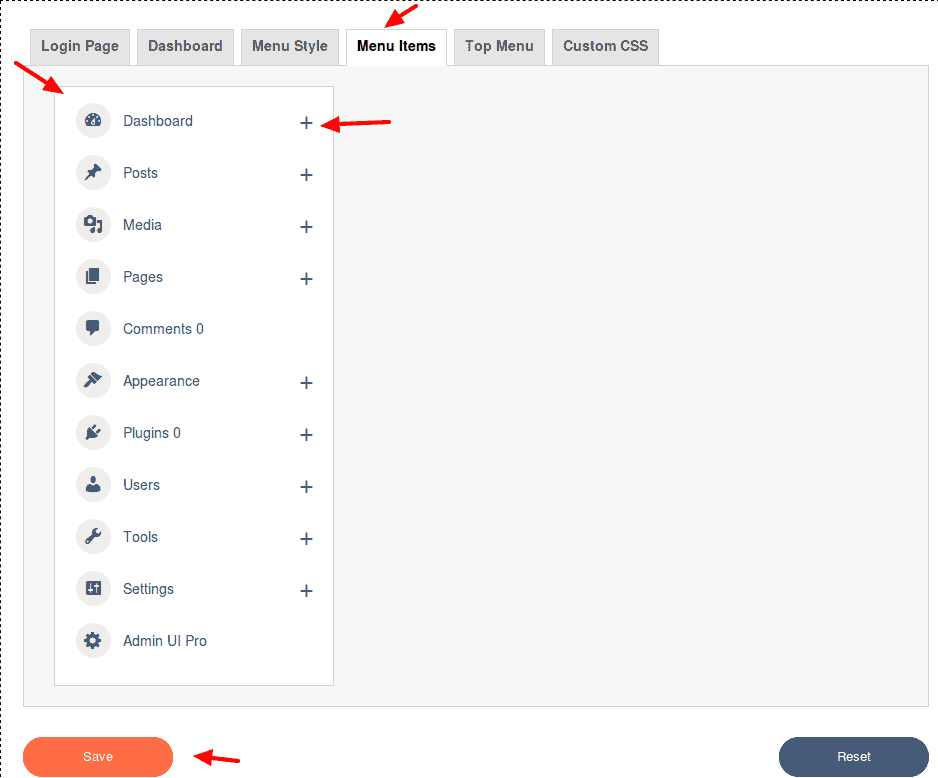
Screenshot:
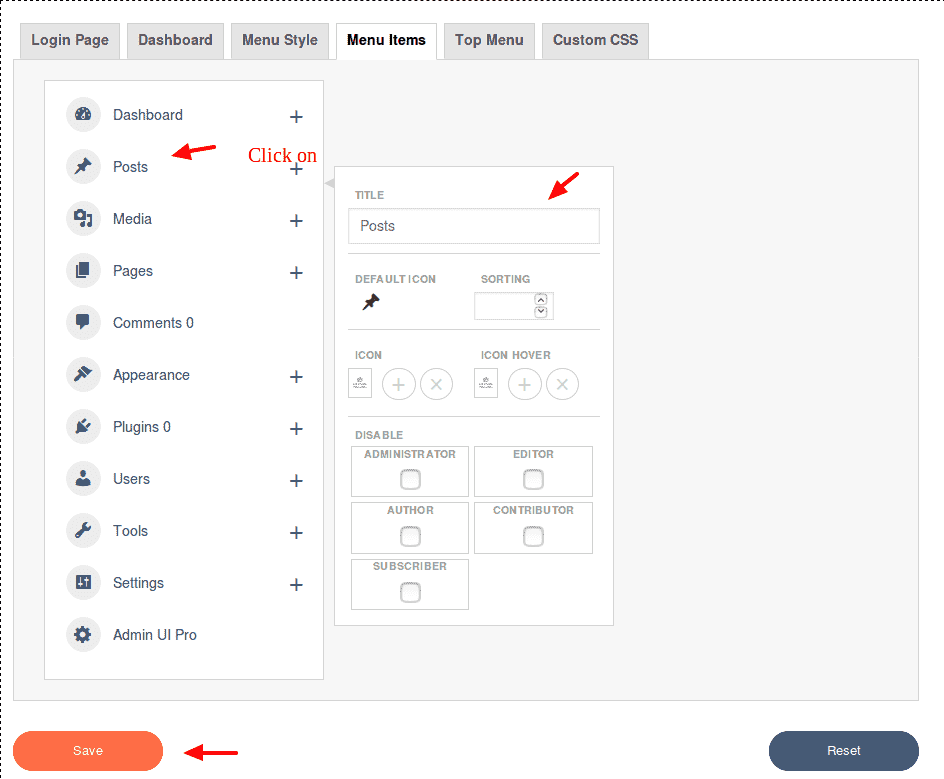
3.5.TOP MENU
- Top Menu or Admin Bar: Disable unwanted items in admin bar, add a custom logo, customize color.
Screenshot:
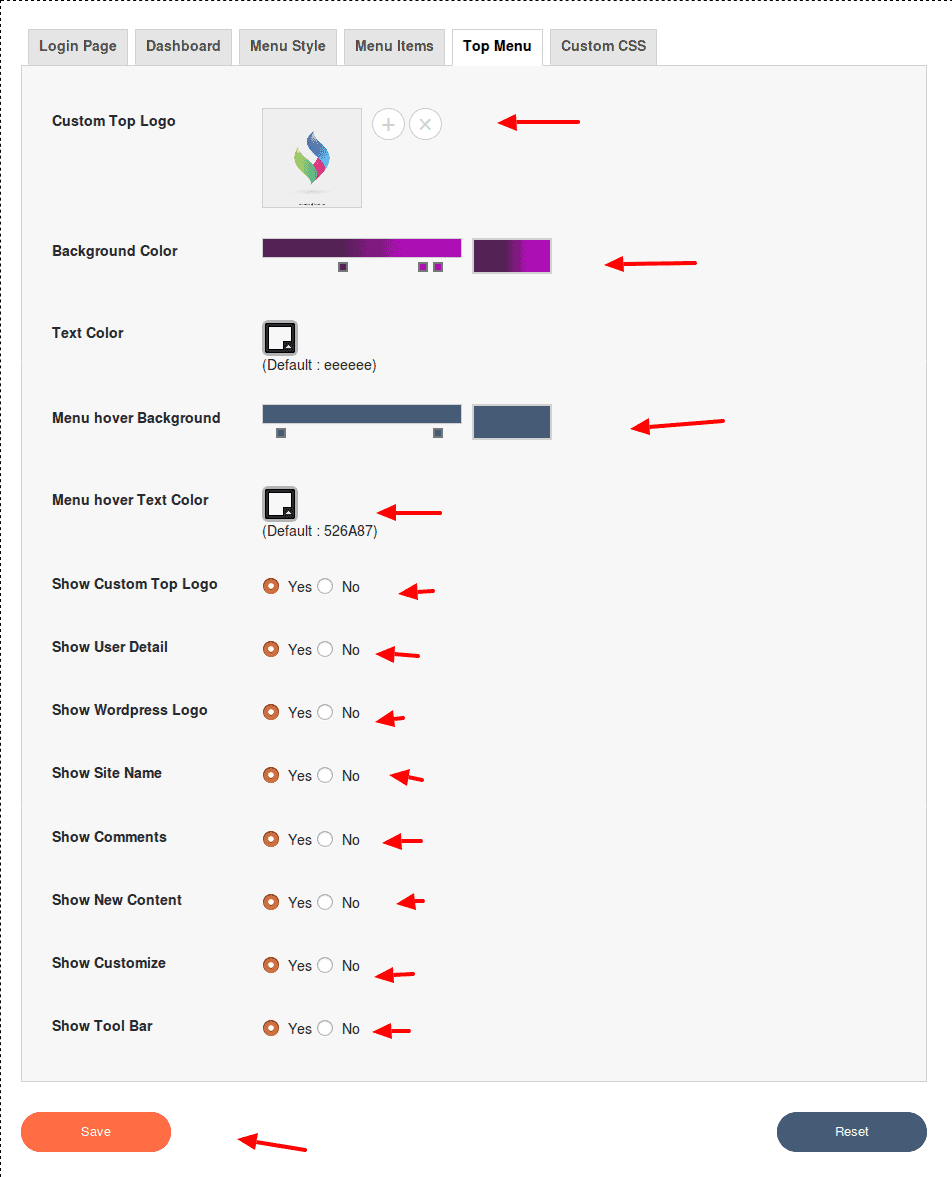
Custom Top Logo: This setting used for upload the logo.
Background Color:This setting is for background color .
Text Color: This is used for change text color of menu .
Menu Hover Background Color: This setting is used for cahnge the menu background hover color .
Menu Hover Text Color: This setting is used for change the menu hover text color .
Below Options have two options YES/NO . This setting is for display items or not.
Show Custom Top Logo :If you want to show the logo on tool barthen select the NO (option) otherwise Select YES then the logo not show on toolbar.
Show User Detail : This setting is for show detail or not.
Show WordPress Logo: This setting is for show logo or not.
Show Site Name: This setting is for show Site name .
Show Comment: Here you can select one (YES/ NO) option for show comments on dashboard .
Show New Content: This setting is for show new content or not .
Show Customize: This setting for customize show or not.
Show Toolbar: This option used for show toolbar on top or not.
Screenshot: ->

3.6.CUSTOM CSS
- Custom Css: Here add the custom css for Dashboard Login Page, Admin Page and Frontend CSS.
Screenshot: